Alright so we've come up to this simple mini tutorial on opening Windows 8 apps in netbook. Because for its' standard resolution is only 1024x600 it doesn't support the required resolution for Win8 which is 1024x768. You need to somehow manually edit it on regedit.
Here's how..
1. Go to your desktop and hold down the Windows button and the "r" key?
2. In the box that pops up type in "regedit.exe" and click "yes" on the next pop-up
3. In regedit, hold down the control (Ctrl) button and the "F" key
4. In the box that pops up, type in this exact code or copy and paste it: Display1_DownScalingSupported and hit the "ENTER" key.
3. In regedit, hold down the control (Ctrl) button and the "F" key
4. In the box that pops up, type in this exact code or copy and paste it: Display1_DownScalingSupported and hit the "ENTER" key.
5. Double click on the highlighted lettering in regedit
6. In the box that pops up, erase the "0" and change it to "1" and hit enter. Then you need to restart the computer.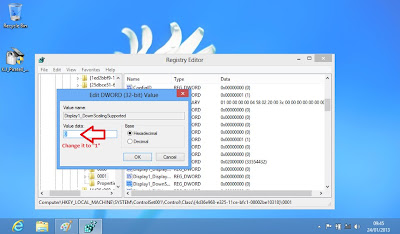
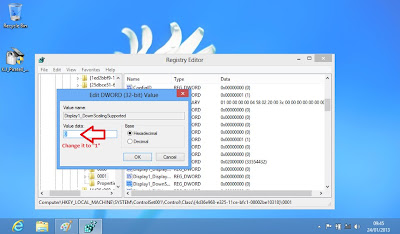
7. Open your screen resolution settings (In control Panel) and click on "Adjust screen resolution" in the top left corner of your screen.
8. Set the resolution to AT LEAST 1024x768.
9. Open any Metro App on the start screen
10.It works now
8. Set the resolution to AT LEAST 1024x768.
9. Open any Metro App on the start screen
10.It works now
Enjoy! =))



No comments:
Post a Comment